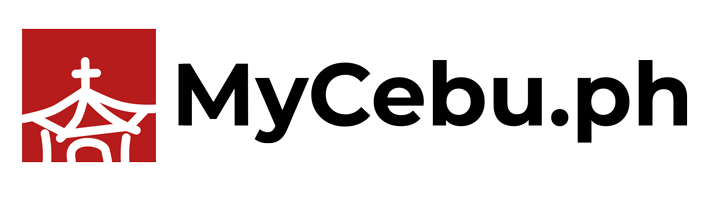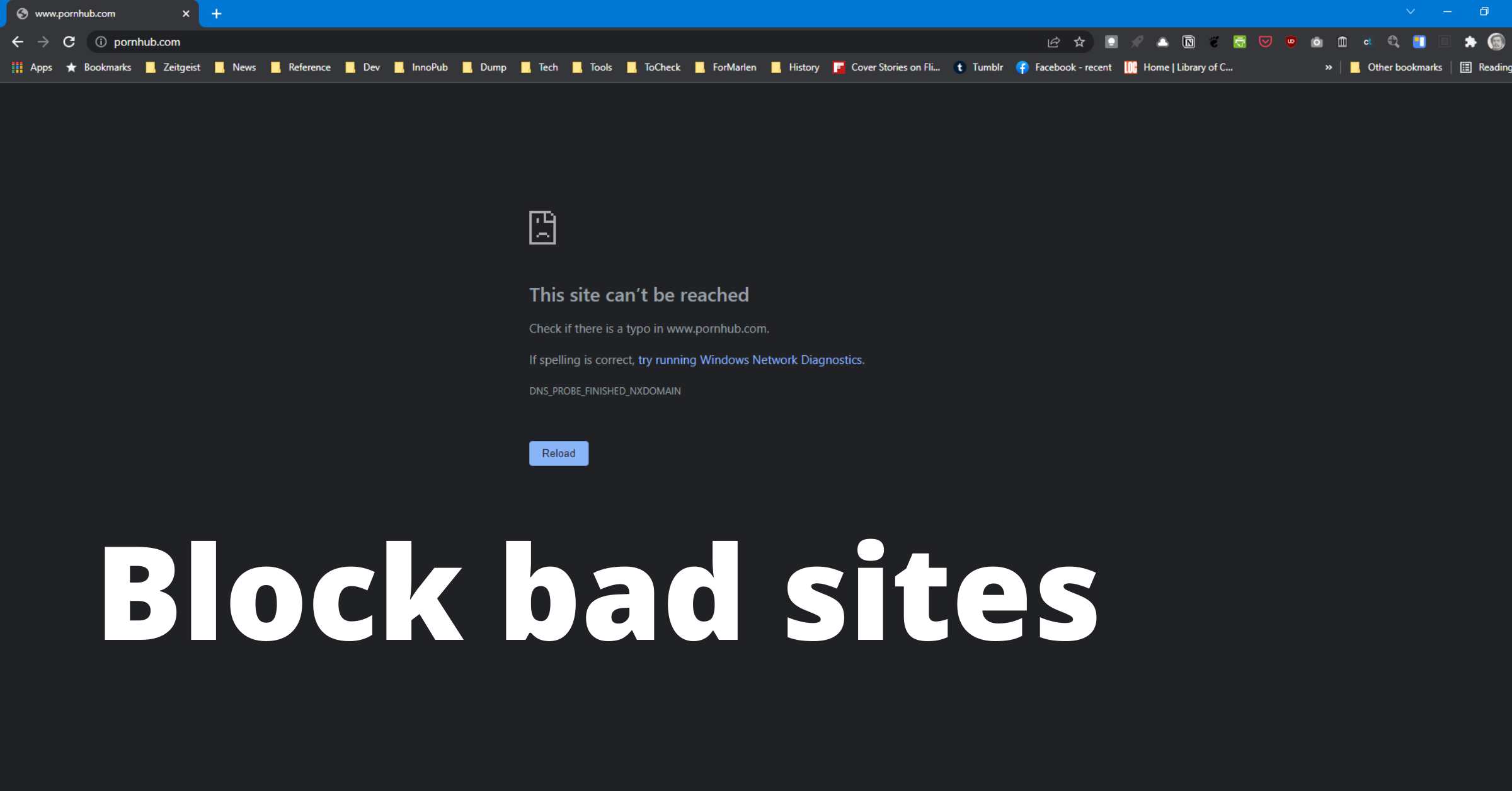The home internet connection facilitates work, studies, entertainment, and communication. It is thus important that we optimize and secure it from such threats as malware.
One quick tweak allows you to speed up your internet connection while at the same time guard against malware or even filter our adult content such as porn. That tweak involves changing your DNS or domain name system resolver from the one set by your internet service provider to certain specialized services.
Websites are hosted in servers with numeric addresses called IP (for Internet Protocol) addresses. You can think of them as phone numbers. But it’s hard for people to memorize and keep track of IP addresses so a naming convention was put up to simplify how people look up websites. That’s the domain name system or DNS.
When you open mycebu.ph, for example, the system locates that the site is hosted in a web server with the IP address 144.126.240.78 and directs your browser to it. All that happens seamlessly in the background and the site is loaded in your browser.
That’s where services like Cloudflare’s 1.1.1.1 Public DNS Resolver come in. A DNS resolver locates the IP addresses of website names.
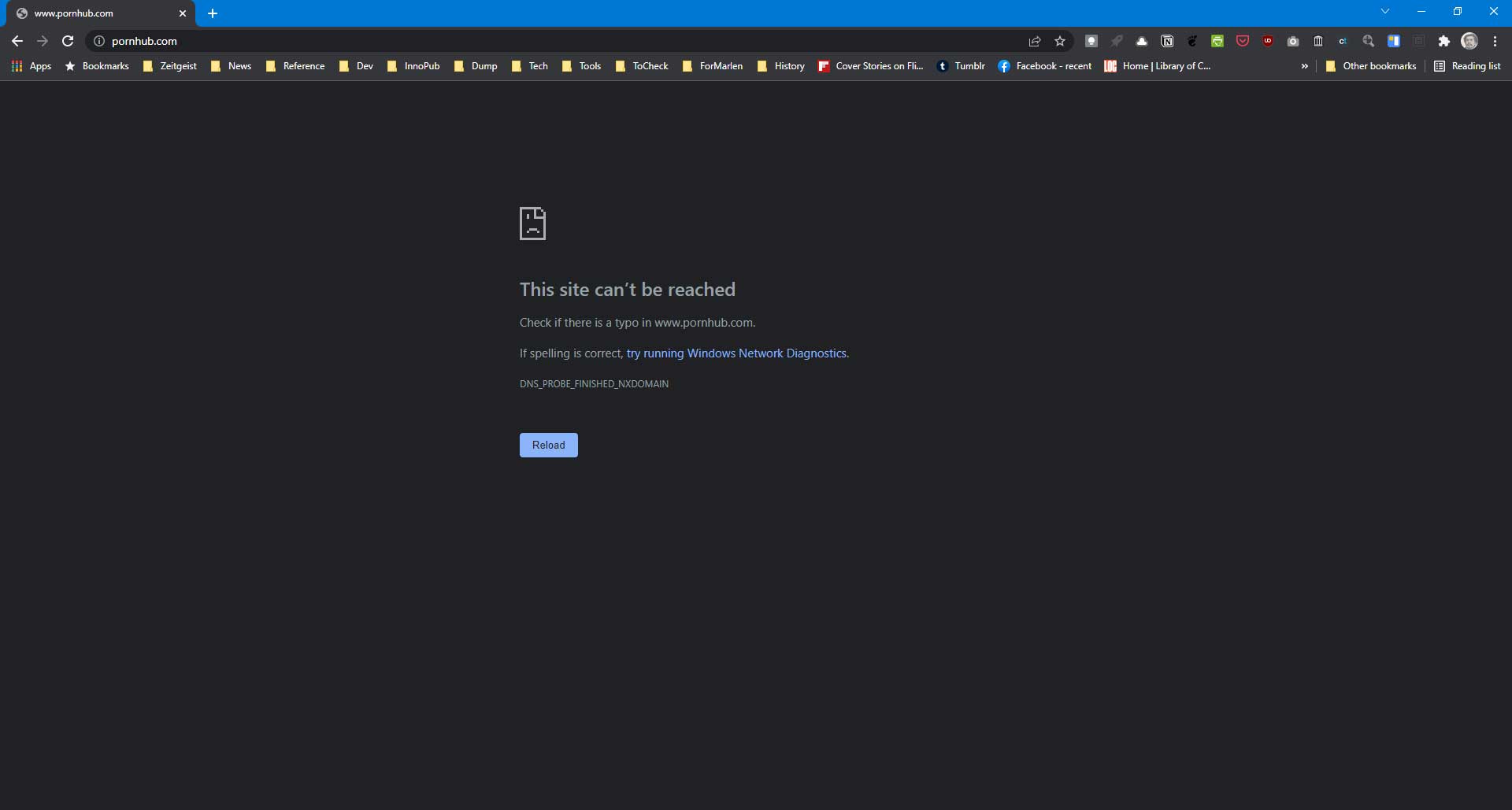
When it first launched, all 1.1.1.1 offered was speed and privacy. Its global network allows Cloudflare to offer speedy DNS resolution that helps in making your internet connection faster. (We have an earlier article about it here: Here’s how to make your internet connection (a bit) faster, more private) Cloudflare continues to top DNS performance ranking to this day.
That service has since expanded to address requests by people to include filtering of bad sites – those that host malware or adult content such as porn. Cloudflare’s 1.1.1.1 for Families comes in 2 versions, one that filters out malware and the other that both filters out malware and blocks adult sites.
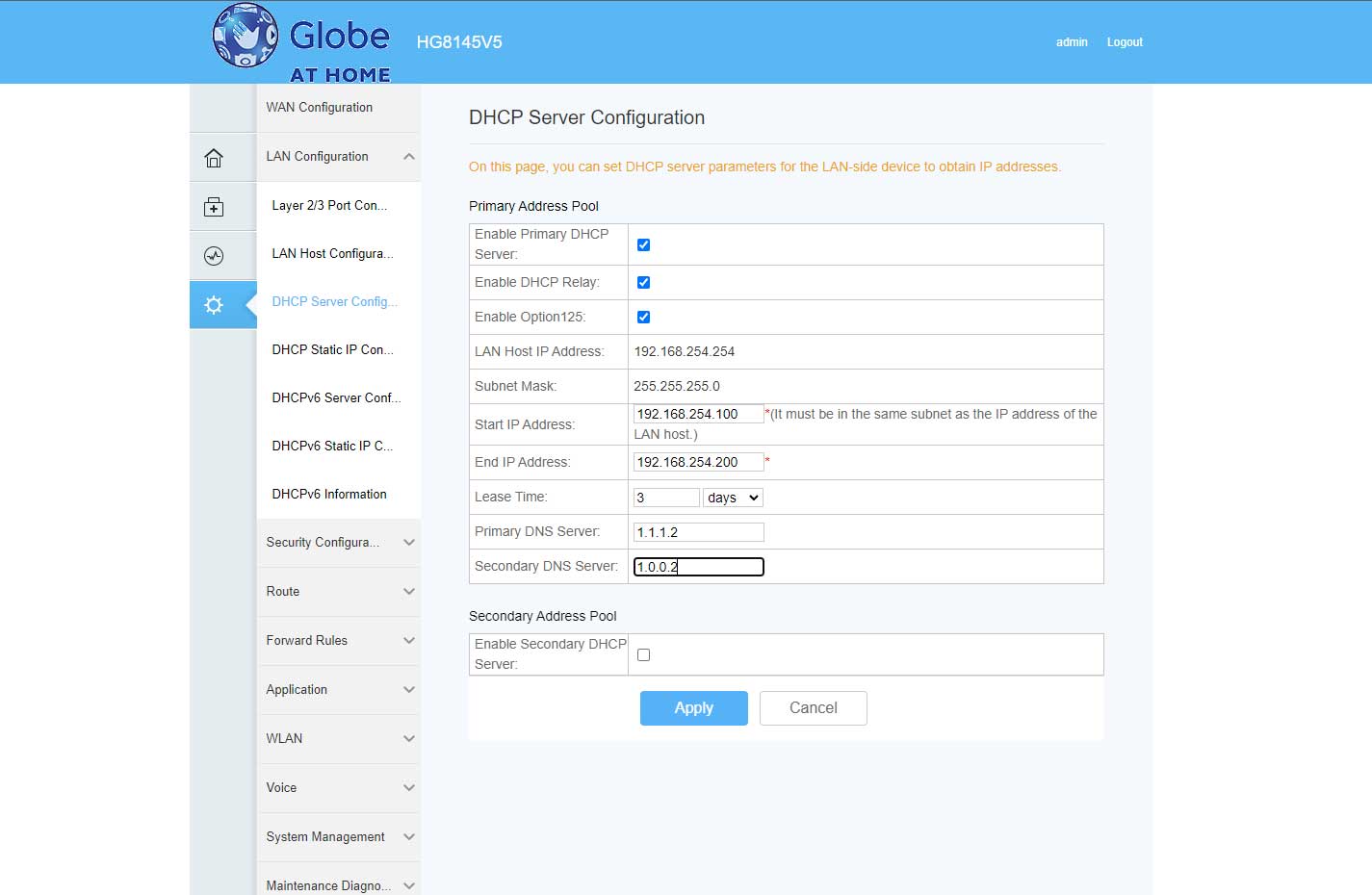
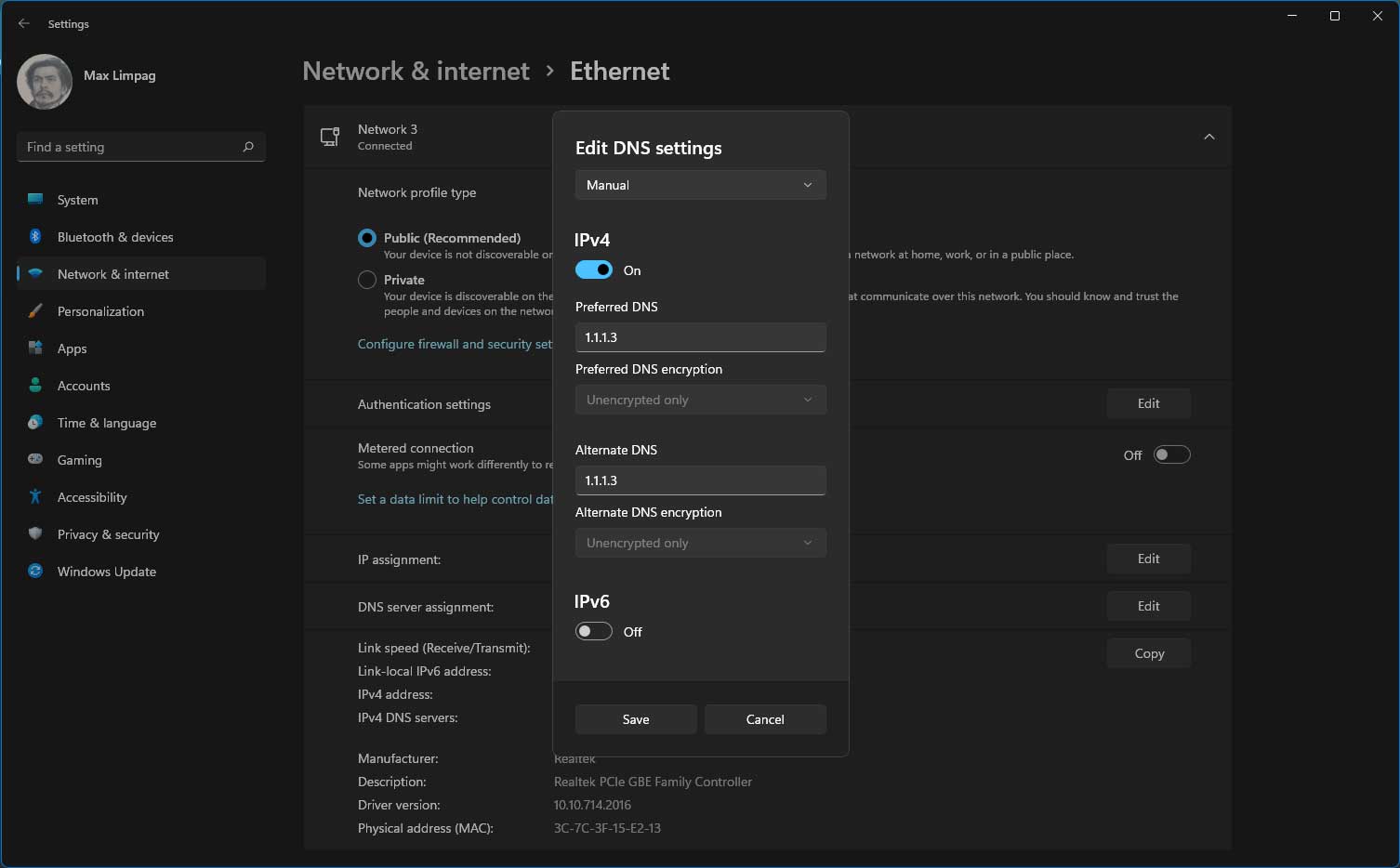
To use the service, you need to change the DNS setting in your devices or in your router. The 1.1.1.1 website has instructions on how to do that.
You can then change the DNS settings to the following:
Malware Blocking Only
Primary DNS: 1.1.1.2
Secondary DNS: 1.0.0.2
Malware and Adult Content
Primary DNS: 1.1.1.3
Secondary DNS: 1.0.0.3
You can verify if the changes have been implemented by opening a Windows command prompt and typing the command nslookup.
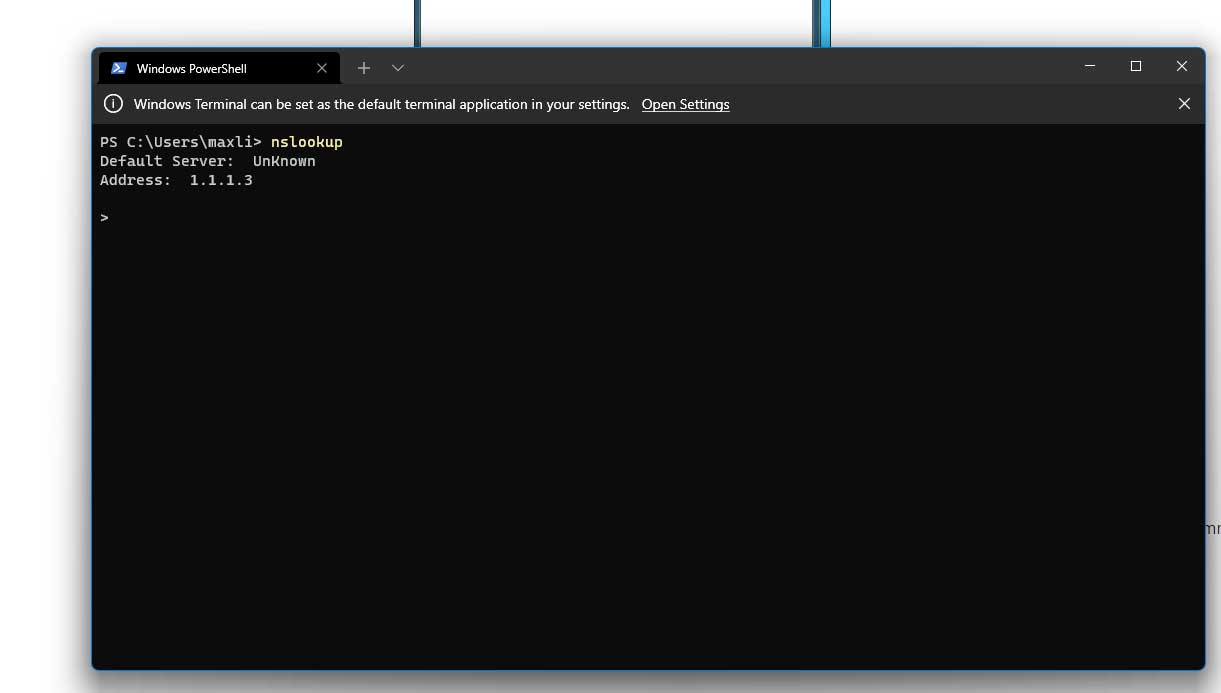
I tried it and it did block porn sites. But is it fool-proof? No. If your kids know how it works and how to change their devices’ DNS settings, they could bypass it. But not many know how to do that and you could always check their device settings whether these have been changed or even lock it by changing account permissions.